Change user security questions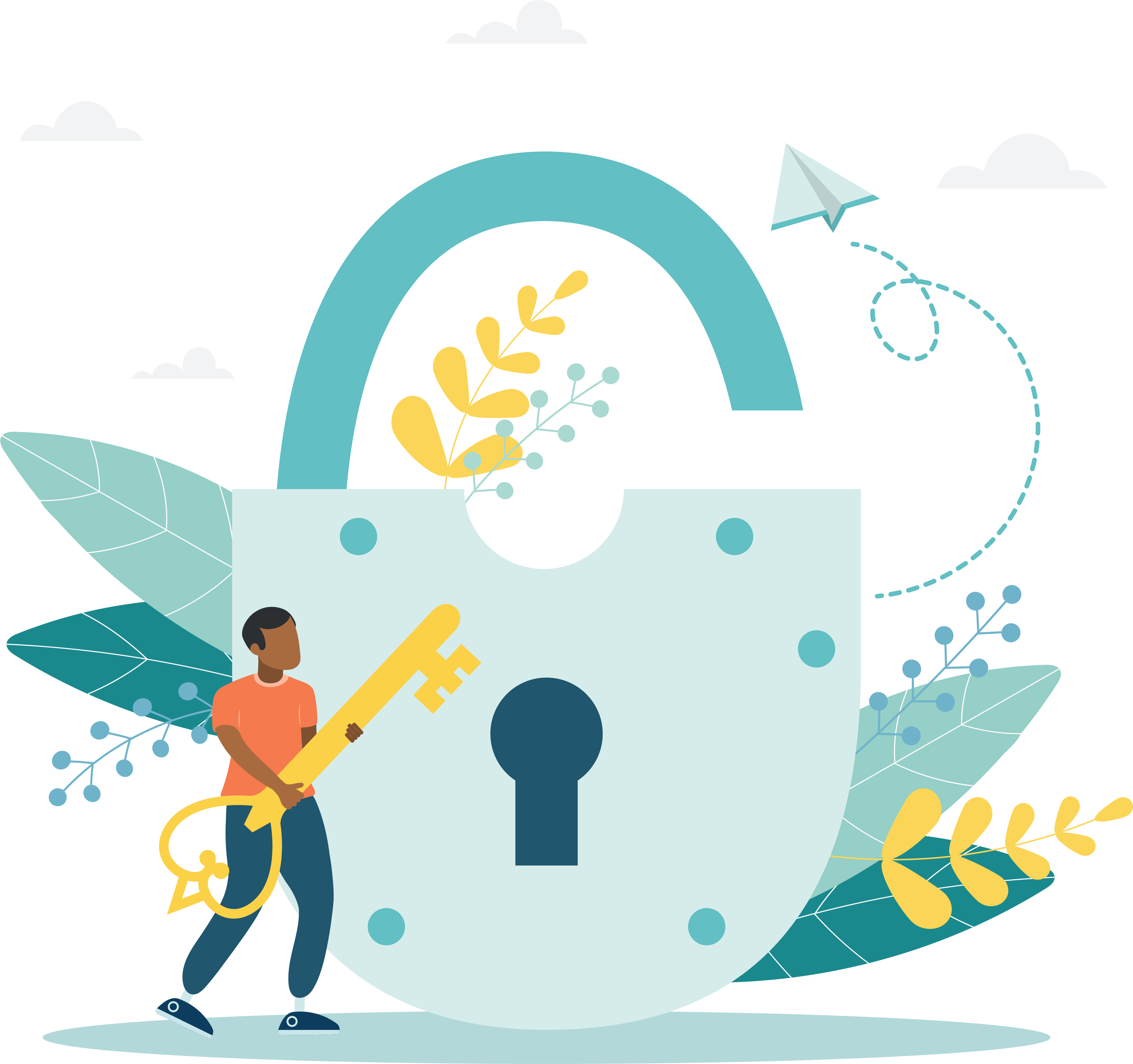
Once you are logged in to Connect, you may change your security questions using the Account Settings.
- Select the User menu in the upper right-hand corner of the Connect title bar and select the Account menu.


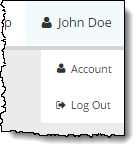
- Select Security questions menu under Account settings.
The Security questions page is displayed. 

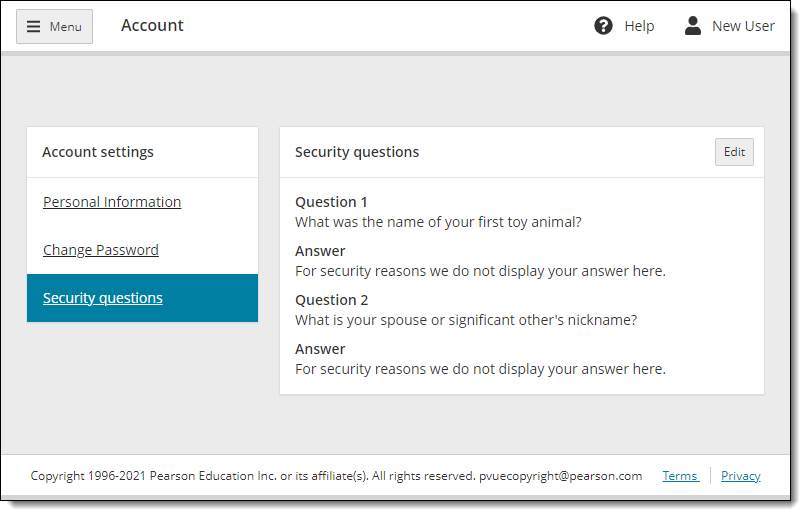
- Select the Edit button on the Security questions page.
- Select a question from the Question 1 drop-down list.


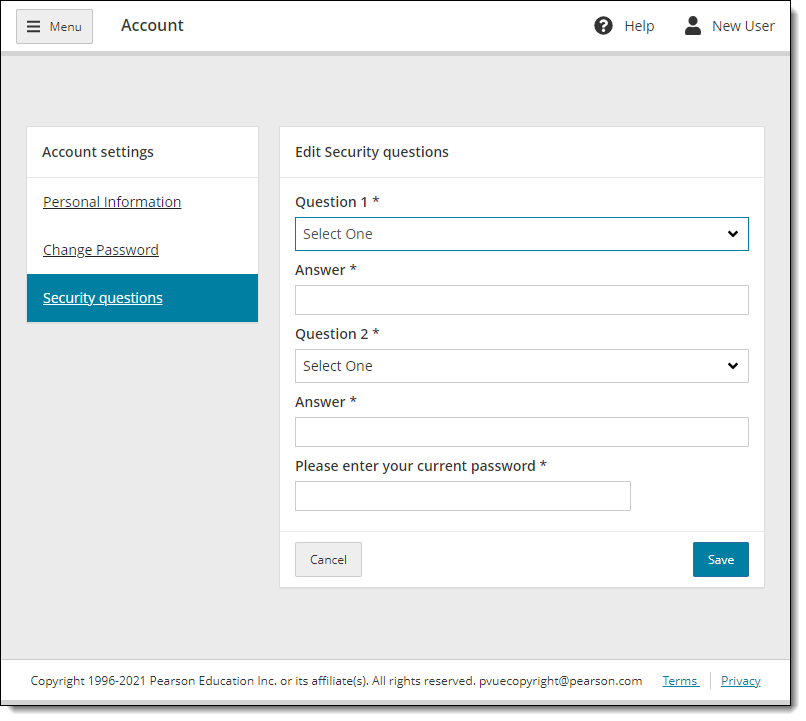
|
When you choose to edit your security questions, any questions you previously had set up are erased and you must set both security questions again. |
- Type the answer to the security question in the first Answer field.
- Select a question from the Question 2 drop-down list.
- Type the answer to the security question in the second Answer field.
- Enter your current Password.
- Select Save.
A message states the security questions have been successfully updated. 


Pearson VUE Proprietary and Confidential