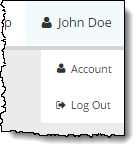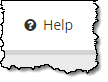Connect basics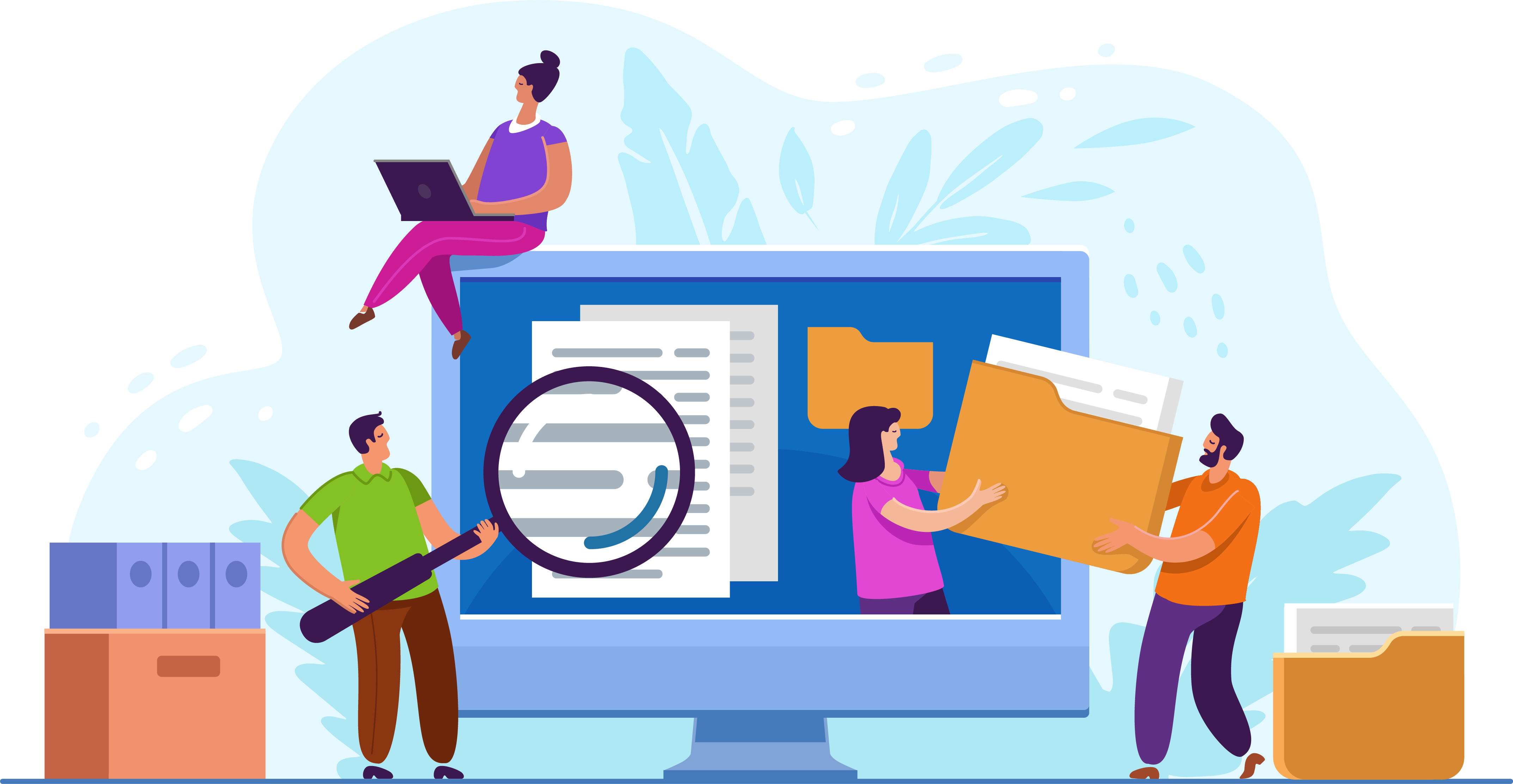
The table below includes various buttons and menus you will see within the various Connect applications. This table is a reference for how the different items are named.
|
Pearson VUE Connect title bar
|
|
|
|
Navigation Pane The Navigation pane is used to open the various applications. Users will only see the applications they have permission to use.
|
|
|
User menu Displays the name of the user currently logged in to Connect.
|
|
|
Help Displays the online help for the selected application. Use the navigation pane within the help file to locate the desired help topic. Alternately you may search for a help topic. |
|
Current applications within Connect |
Connection Check The Connection Check tool allows you to verify that you can connect to the Internet and successfully deliver exams using the Athena - Browser Edition test driver. IntelliVUE reporting The IntelliVUE reporting application allows users to run various site reports. Proctoring The Proctoring application allows users with the May admit candidates and deliver exams role at Client proctored - appointment required sites to create Events. Events are used by proctors to admit candidates for exams and unlock the exams from a single, centralized location. This application is only available at Client proctored - appointment required sites. Resources The Resources application houses the site installation guide with instructions for installing the VUE Testing System software and hardware, the test center policies and procedures guides, the exam sponsor guides, and the policies and procedures for ServiceDirect. It also houses Support Materials, which contains all the documents, videos, training modules, and installers sites need to run their test centers. RMA connection log The RMA connection log application allows users to run a query to identify when a Remote Maintenance Agent (RMA) cycle has been run at your site. It identifies both successful RMA cycles and incomplete RMA cycles. ServiceDirect The ServiceDirect tool allows users to log test center incidents and to search the knowledge base for articles such as Frequently Asked Questions, How To's, Policies, etc. Site Manager The Site Manager application allows you to view or configure settings for your testing site, such as the number of workstations, hours of operations, daily roster, site assets, list of clients/exams that can be delivered at your site, the technical contacts at your site, and directions to your testing site. Site system information The Site system information application allows users to see the current status of their site including the date and time RMA last successfully ran, the current version of the software installed at your site, software update status (if applicable), and the status of the site (Never activated, Active, or Deactivated). Users can also download the Security credentials and the Site license file from this page. User Management The User Management application allows you to view the list of users at the site, add and edit users for your site, assign roles for the user, and disable, delete, or reset user security questions and passwords (if you have the appropriate role to edit users). |
Pearson VUE Proprietary and Confidential

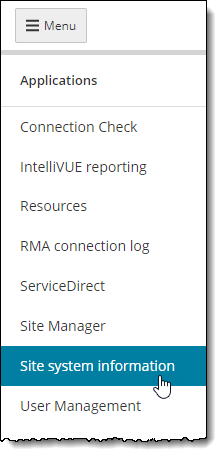
 button to display or hide the Navigation pane.
button to display or hide the Navigation pane.