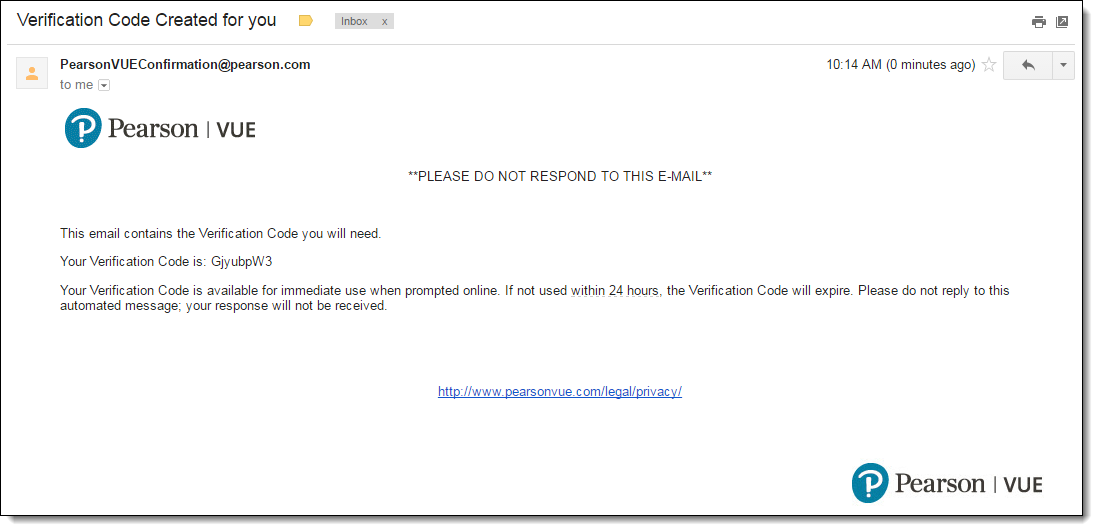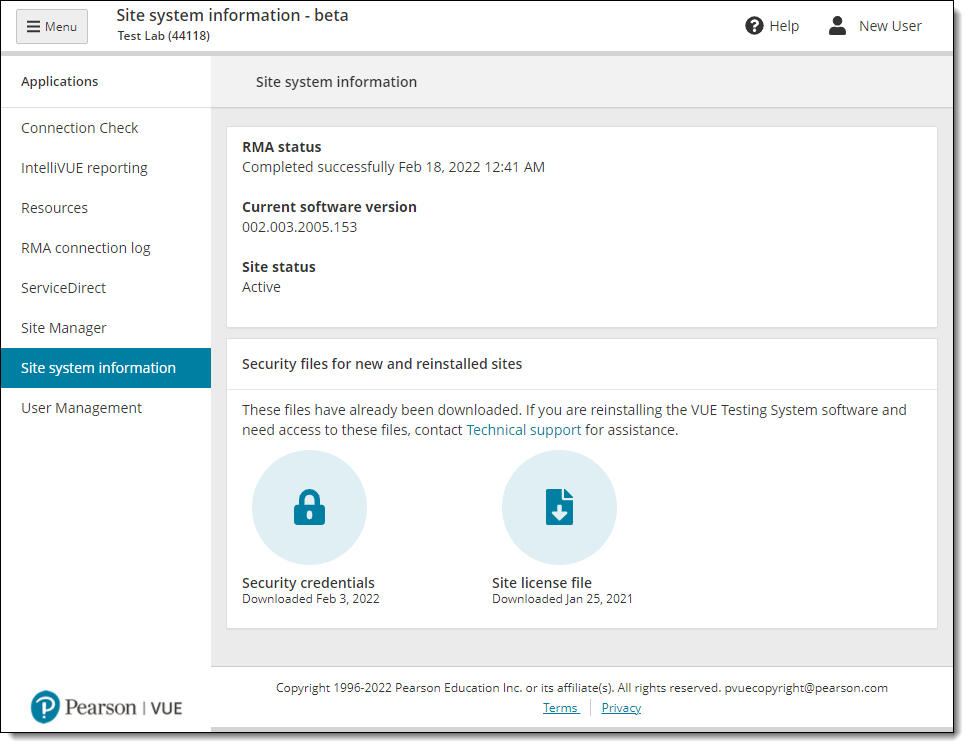Request verification code
Two-factor authentication is required for every Connect user. You must have a unique username and password, and you must have a verification code for every user account on every browser where you will log on to the Connect portal. For example, if you have a user account called johndoe, and you log on to Connect from Google Chrome, Edge, and Firefox, you must have a verification code for that user profile on each of the three browsers. If you have not logged in with that username on that web browser in the past 90 days or if you have cleared out your cookies on that browser, when you log in to the Connect portal a new verification code is generated and emailed to your email address on file for your user profile.
- Navigate to the Pearson VUE Connect URL https://connect.pearsonvue.com/Connect/#/authenticate/login. The Connect Login page appears.


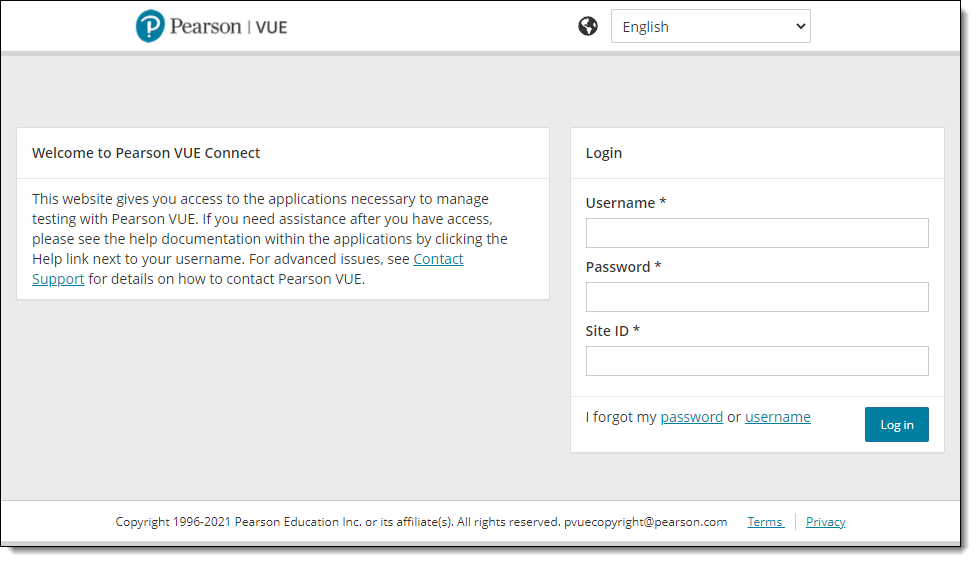
- Enter your site Username, Password, and Site ID and select Log in.
- If the Two-step verification page appears, a new verification code is issued and emailed to the email address on file for your user profile.


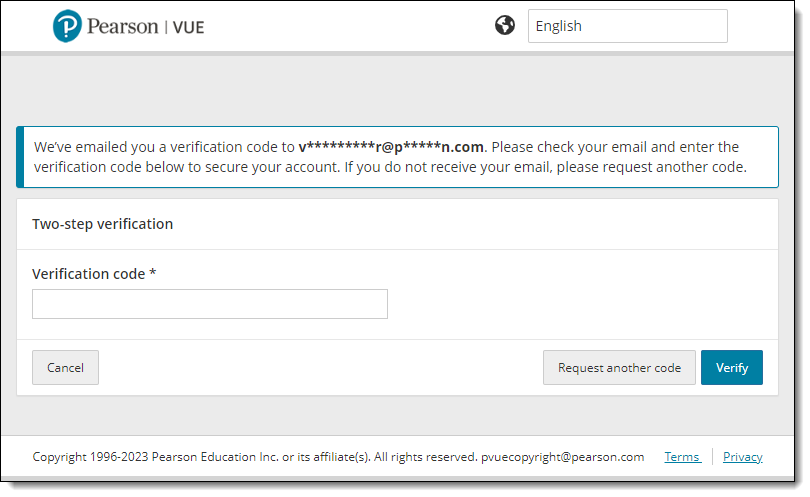
|
A message appears notifying you to check your email for the verification code. The new verification code is only valid for 24 hours. If you do not use the verification code to login to Connect within 24 hours, the code expires, and you must request a new code. Every user must have a verification code for each browser on each workstation where the Connect portal is launched. |
Pearson VUE Proprietary and Confidential