View account profile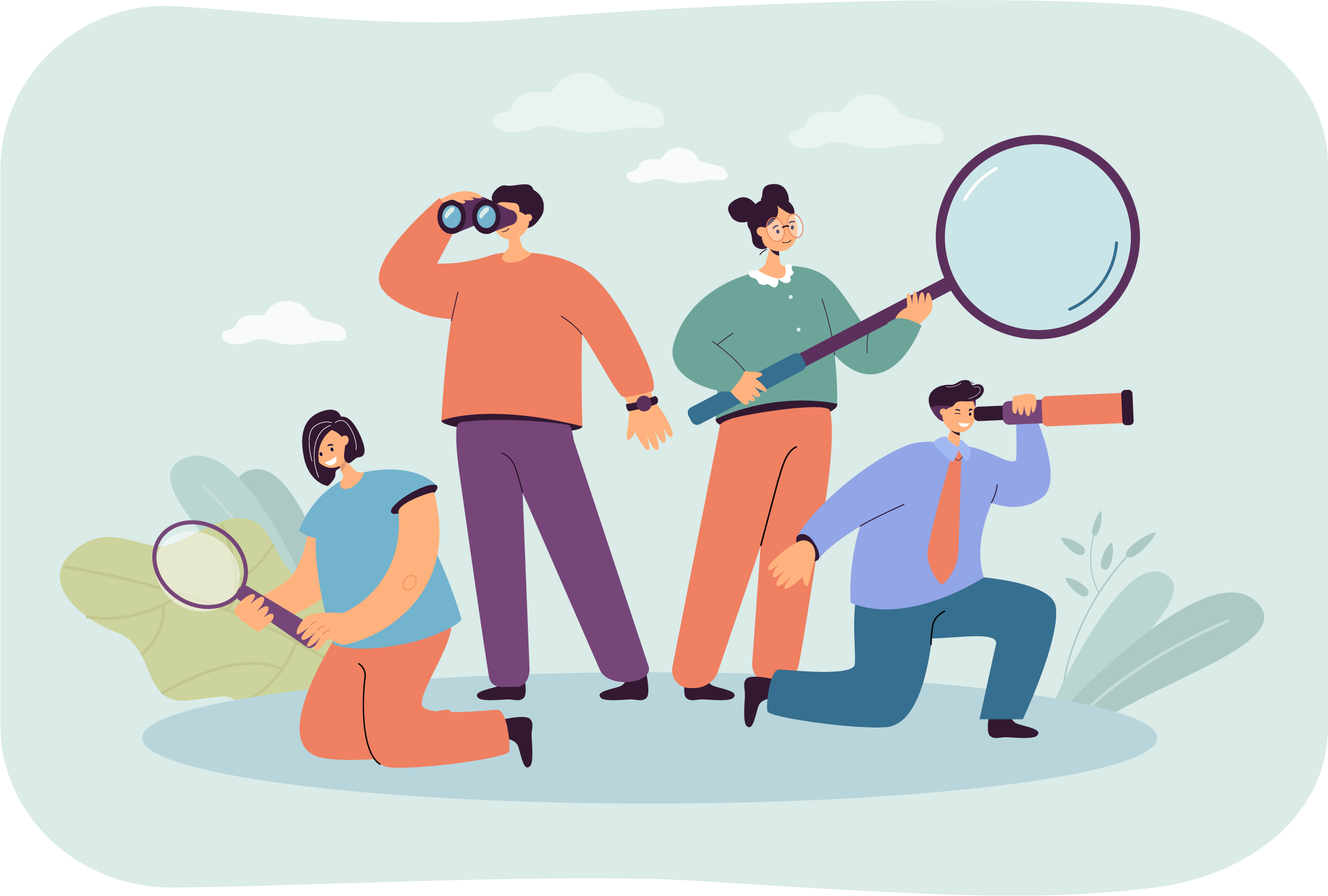
All users with an active Connect account may view their account profile. Users are unable to modify their Personal details or Address from within the Account settings. Modifications to the user profile may only be made through the Connect User Management application.
Open account settings
- Select the User menu in the upper right-hand corner of the Connect title bar.


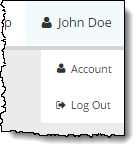
- Select Account from the User menu.
View personal information
- Open Account Settings.
- Select the Personal Information menu under Account Settings.
The Personal Information page is displayed. ![]()
![]()
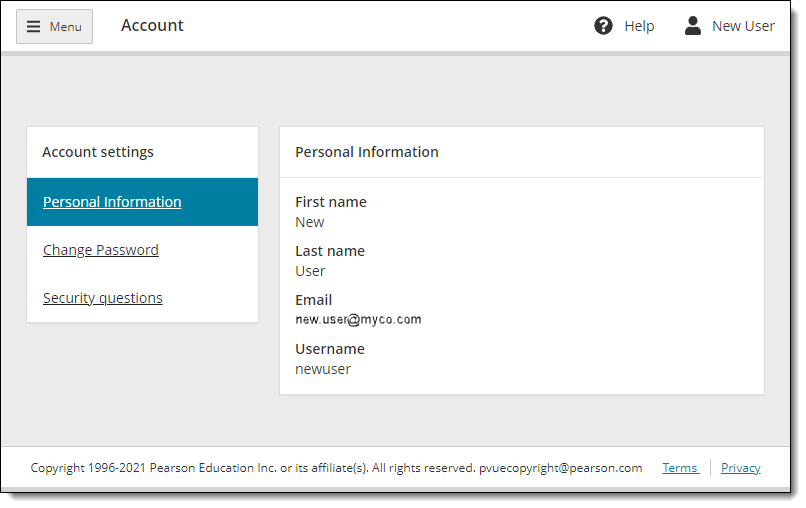
If you have submitted your VUE ID, the VUE ID is listed in the Personal Information.
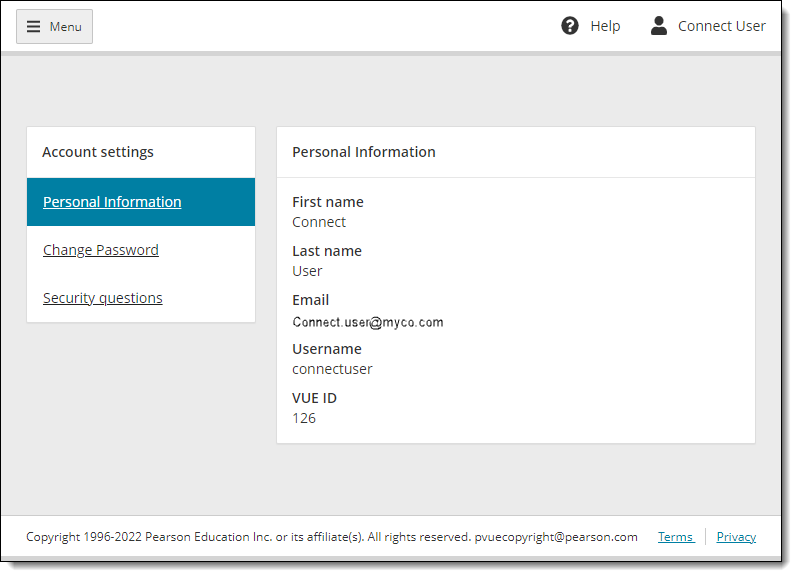
Pearson VUE Proprietary and Confidential