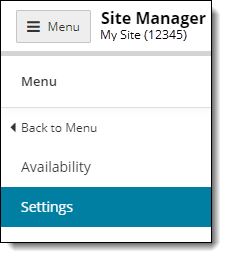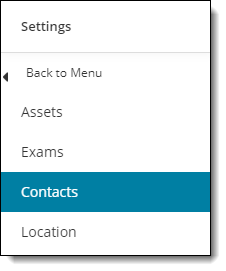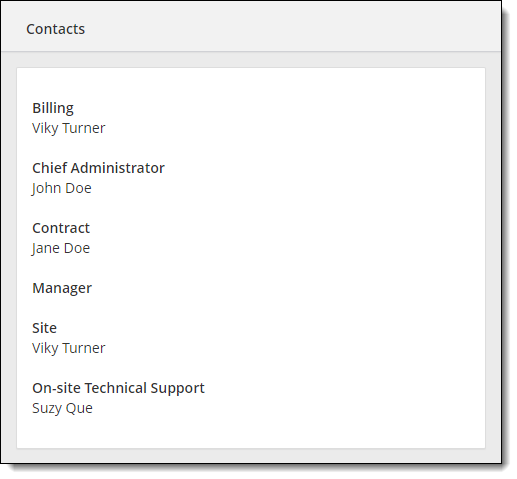Contacts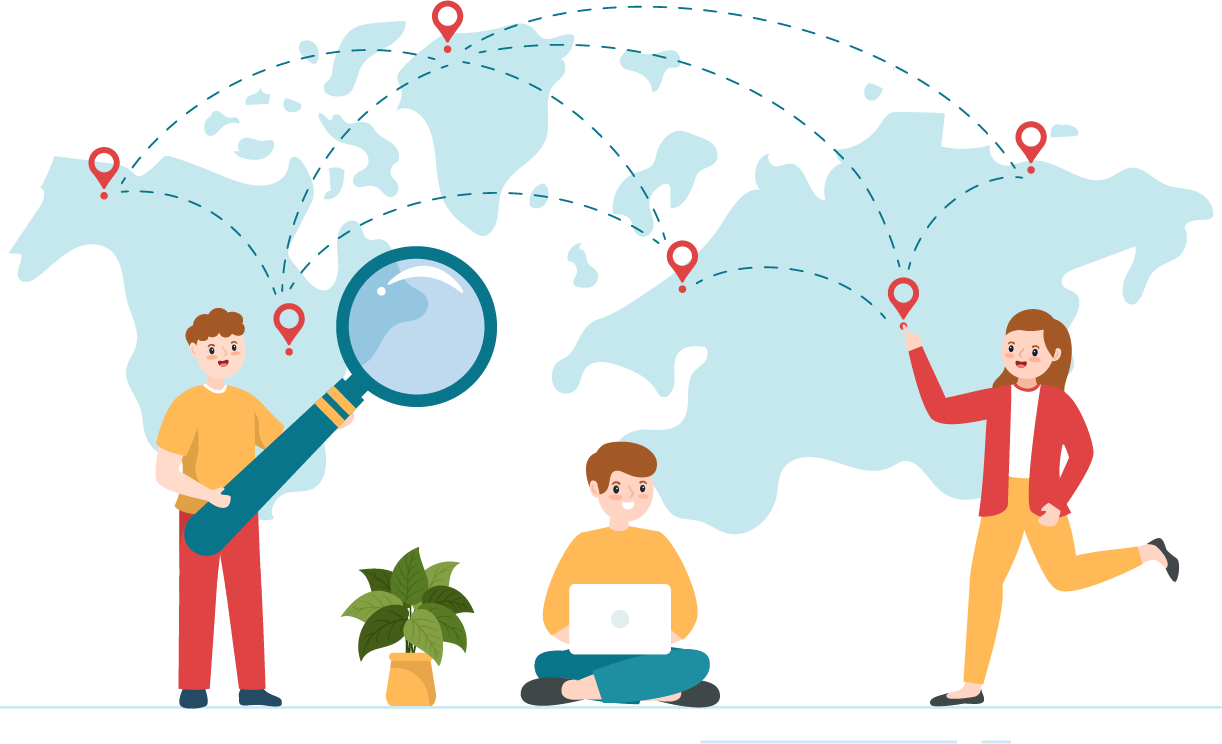
The Contacts page identifies the specific site personnel that should be contacted regarding Billing, Chief Administrator, Site Contract, Site Contact, and On-site Technical Support. Sites are required to keep the list of contacts in Site Manager up to date.
|
The personnel assigned to each of these contacts is pulled from the active list of site contacts configured in Connect User Management at your site. The list of contacts for each site is predefined with a specific set of job responsibilities. You cannot delete a user's account in Connect User Management if the user is assigned as a Site Manager contact. You must first assign the contact to another site user before you can delete the account in User Management. |
View the Contacts list
The Contacts page opens and lists the job responsibilities and the people assigned to these tasks at your site. Users that log in to Site Manager for the first time only see the Chief Administrator and On-site Technical Support contacts assigned. The Site Admin user specified in the site contract is assigned to the Chief Administrator contact by default. If your site identified a technical user in your site contract, the technical user is assigned the On-site Technical Support contact, otherwise the Site Admin user is also assigned to this contact. 

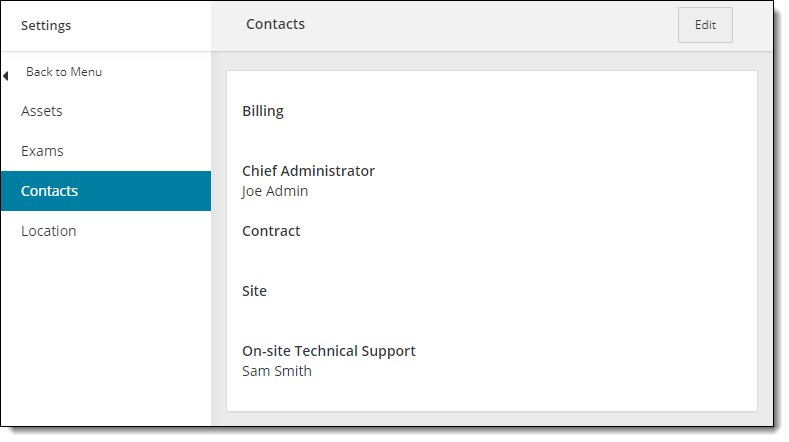
- Click the Menu button to hide the left navigation pane. Only the list of contacts is displayed.
|
Users without the May edit site information using Site Manager role can view the existing list of site contacts, but they are unable to add, edit, or remove contacts for the site.
|
Add or edit contacts
|
Sites must assign a site user to all the contacts, but only the Billing field is required by the system when you save the edits. Pearson VUE requires you to assign site staff to each job responsibility. The drop-down lists are pre-populated with all your active site users configured in Connect User Management. Before you can assign site staff for each job responsibility, you must add the users in the Connect User Management application. See the Connect User Management online help for more information. |
- Click the Edit button in the upper right-hand corner. The Edit contacts page opens.


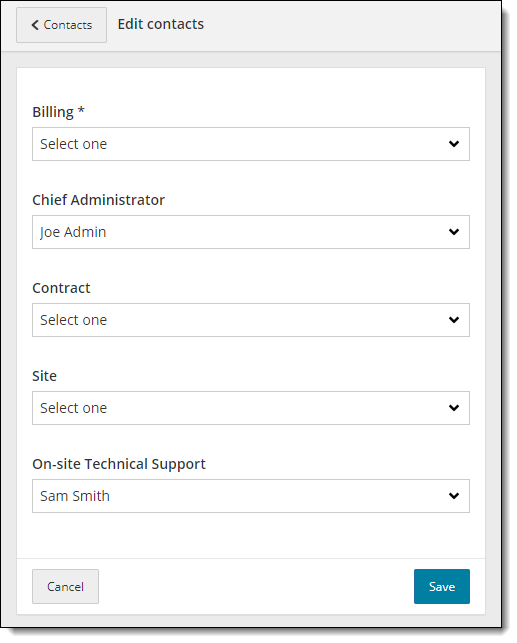
- Click the Billing drop-down list and select the desired site user from the drop-down list.
- The billing contact email address is used to distribute the monthly site statement/invoice. It is the site's responsibility to make sure that this information is always current.
- Select the desired site user from each of the drop-down lists for Chief Administrator, Contract, Site Administrator, and On-site Technical Support.
- Click Save to confirm your changes or click Cancel to discard the changes you made. A message notifies you that one or more contacts have been successfully updated.


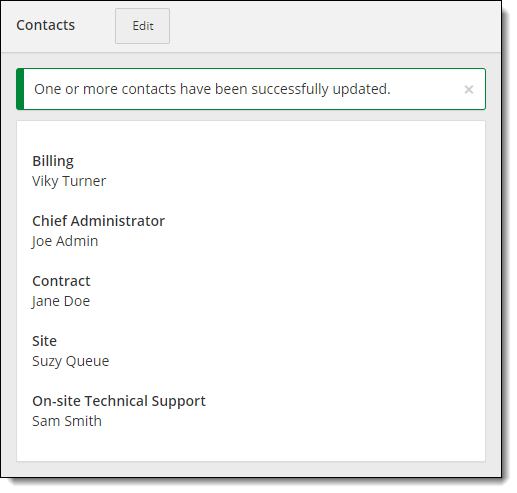
Pearson VUE Proprietary and Confidential