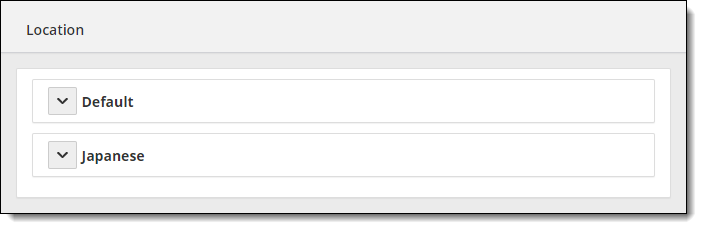Location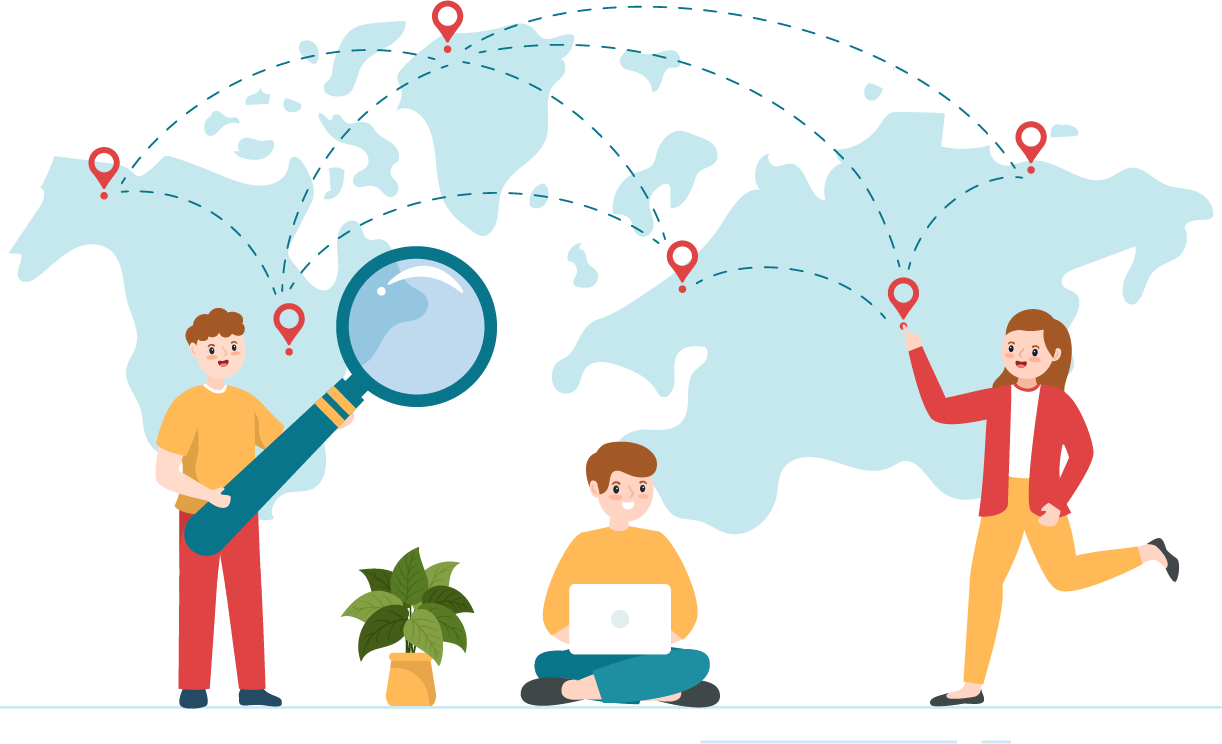
The Location tool under the Settings category contains the site name, address, phone number, and directions to your site. This information is used frequently by Pearson VUE and by candidates, so you must ensure this information is current. The address and directions for a site appear on pearsonvue.com for candidates when they register for exams.
Sites must enter the address and directions in the default language (English). You can also enter and edit the address and directions to your site in another language. You must translate the address and directions and enter the translated information into the appropriate fields in order to use this feature.
|
If you are moving your site, you must contact Pearson VUE before making any changes to the address information in Site Manager. For more information, see Moving your test center to a new location in the Pearson VUE Authorized Test Center Policies and Procedures documentation. |
View site location
- Select the Settings category.


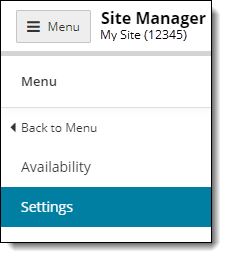
- Select the Location menu.


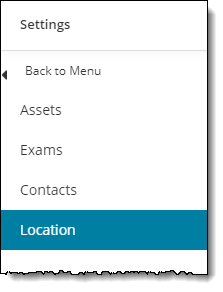
- The Location page opens where you can view any existing locations configured for your site.
By default, a new site is configured with only the default location. When you open the Location page the first time the Default location opens expanded so you can see the Address. The Directions for the site are empty. A message notifies you that you must finish the default language set up before adding another language. ![]()
![]()
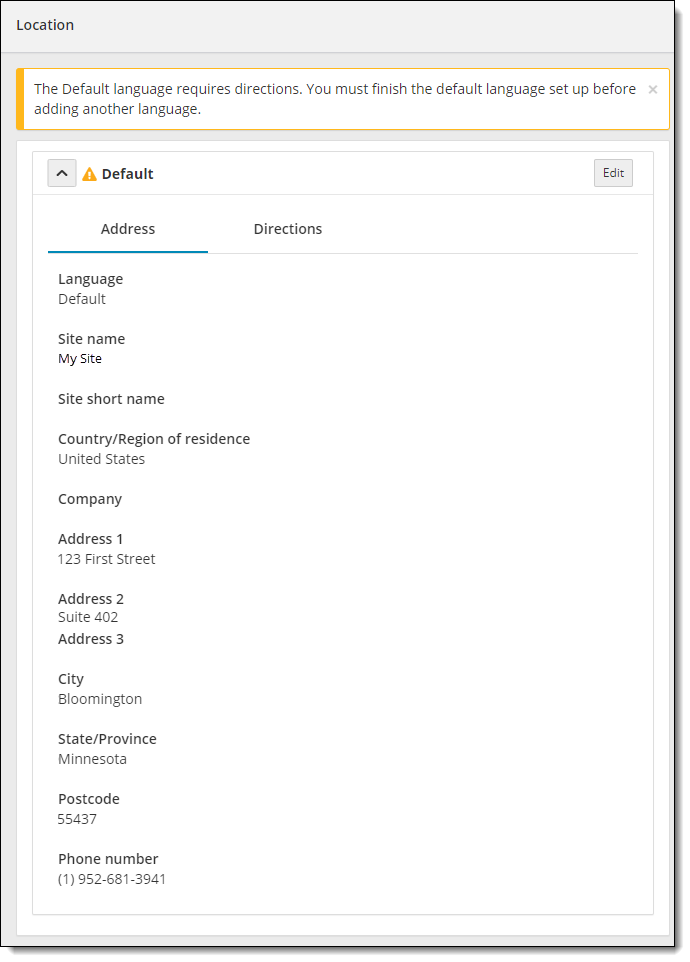
If you have multiple languages configured, all the languages are collapsed on the Location page. Click the downward arrow for the language you wish to view to expand the panel. 

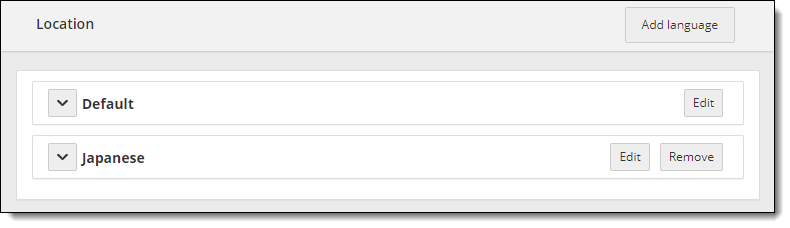
|
Users without the May edit site information using Site Manager role can view the existing Location(s), but they are unable to add, edit, or remove locations for the site.
|
- Click the Directions heading to view the Default Directions page.


Site without directions added
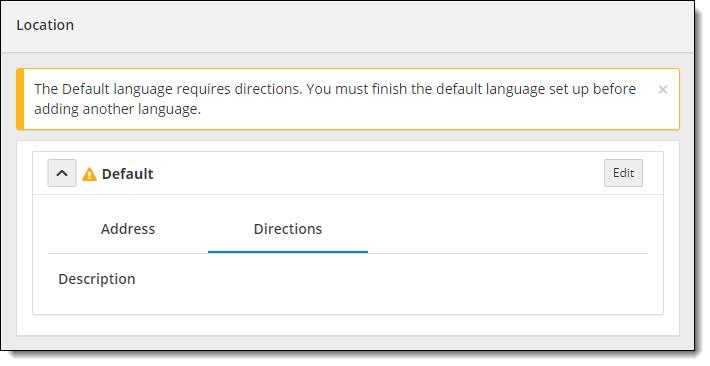
Site with directions added
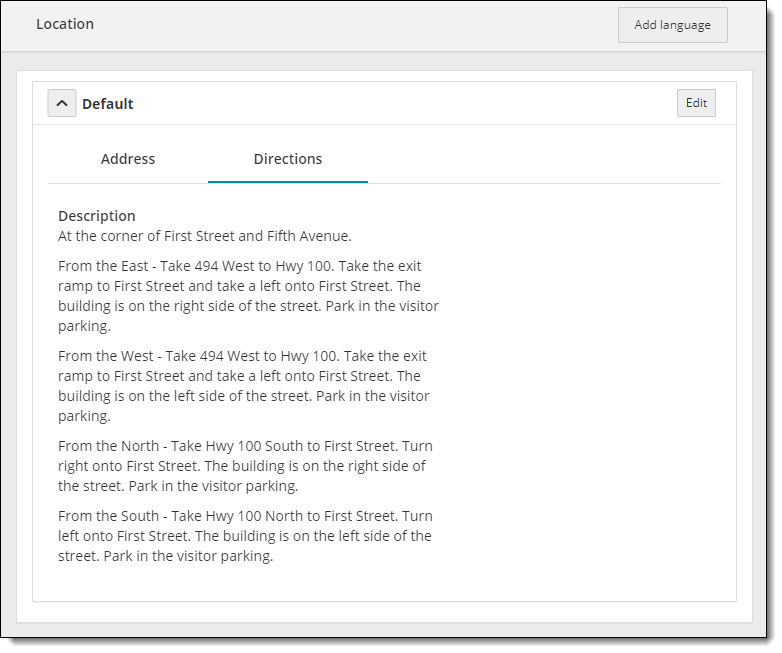
Pearson VUE Proprietary and Confidential
 Warning
Warning