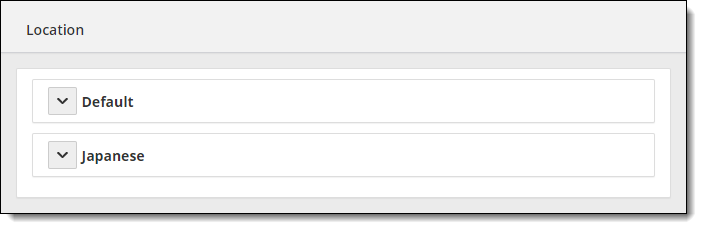Edit site address and directions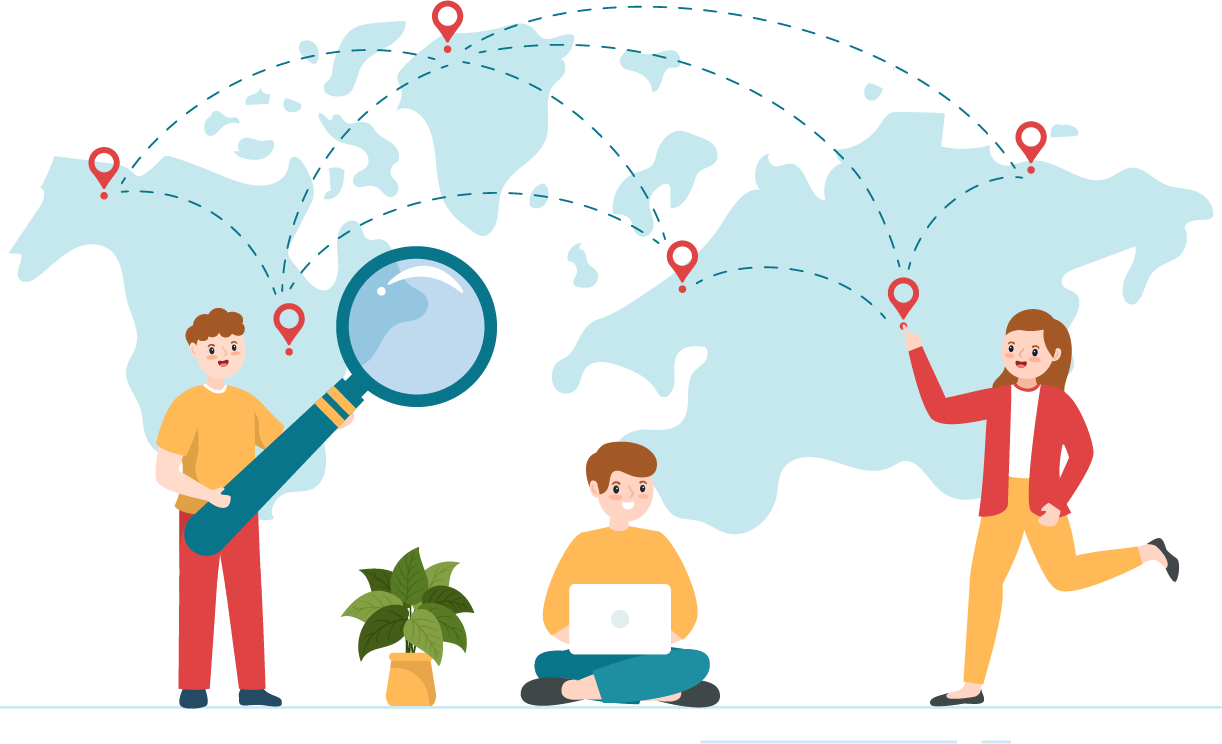
|
Users without the May edit site information using Site Manager role can view the existing Location(s), but they are unable to add, edit, or remove locations for the site.
|
- Select the Settings category.


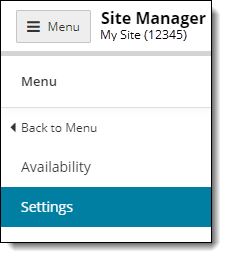
- Select the Location menu.


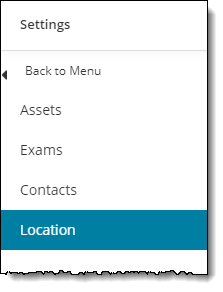
- If you have more than one language configured, expand the desired language, and select the Address heading on the Location page.
- Click the Edit button to the right of the language. The Edit language page opens.


Edit default language and directions
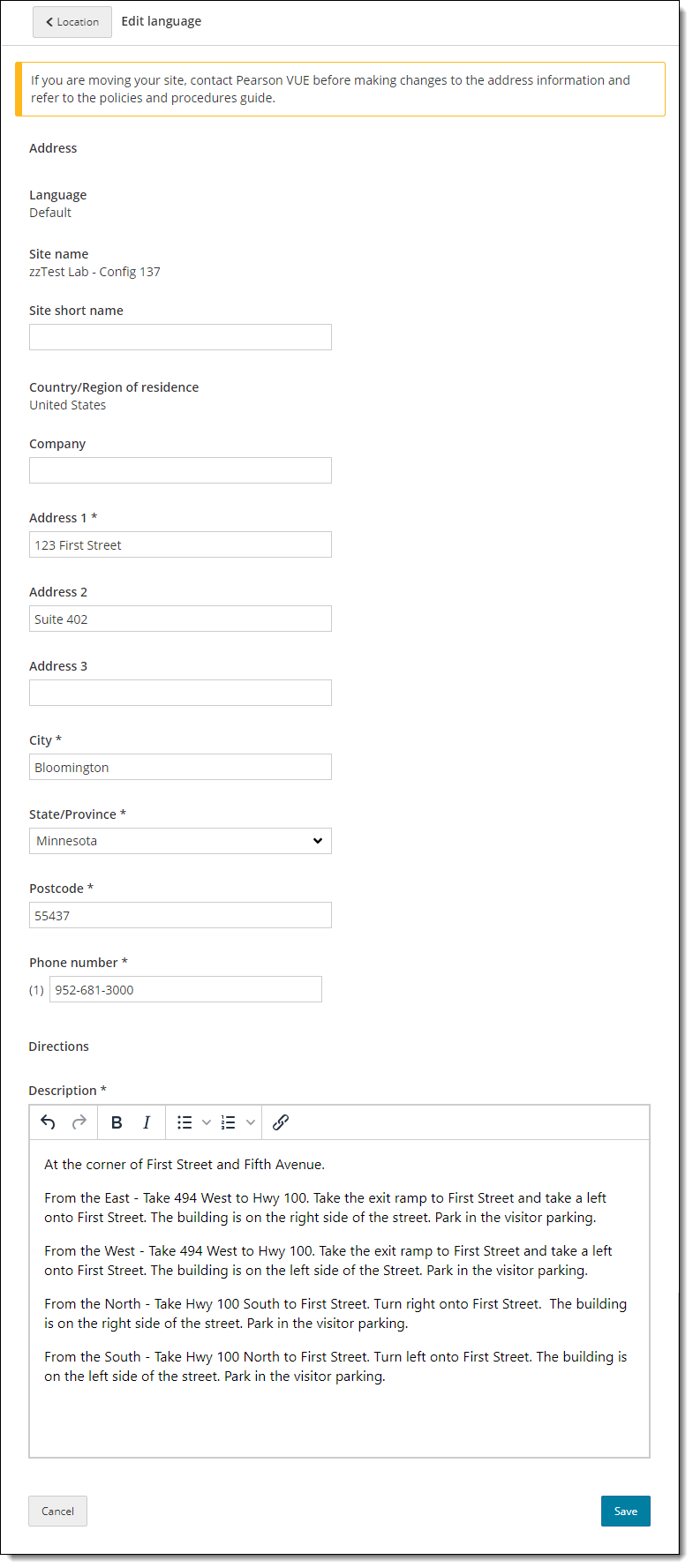
Edit alternate language and directions
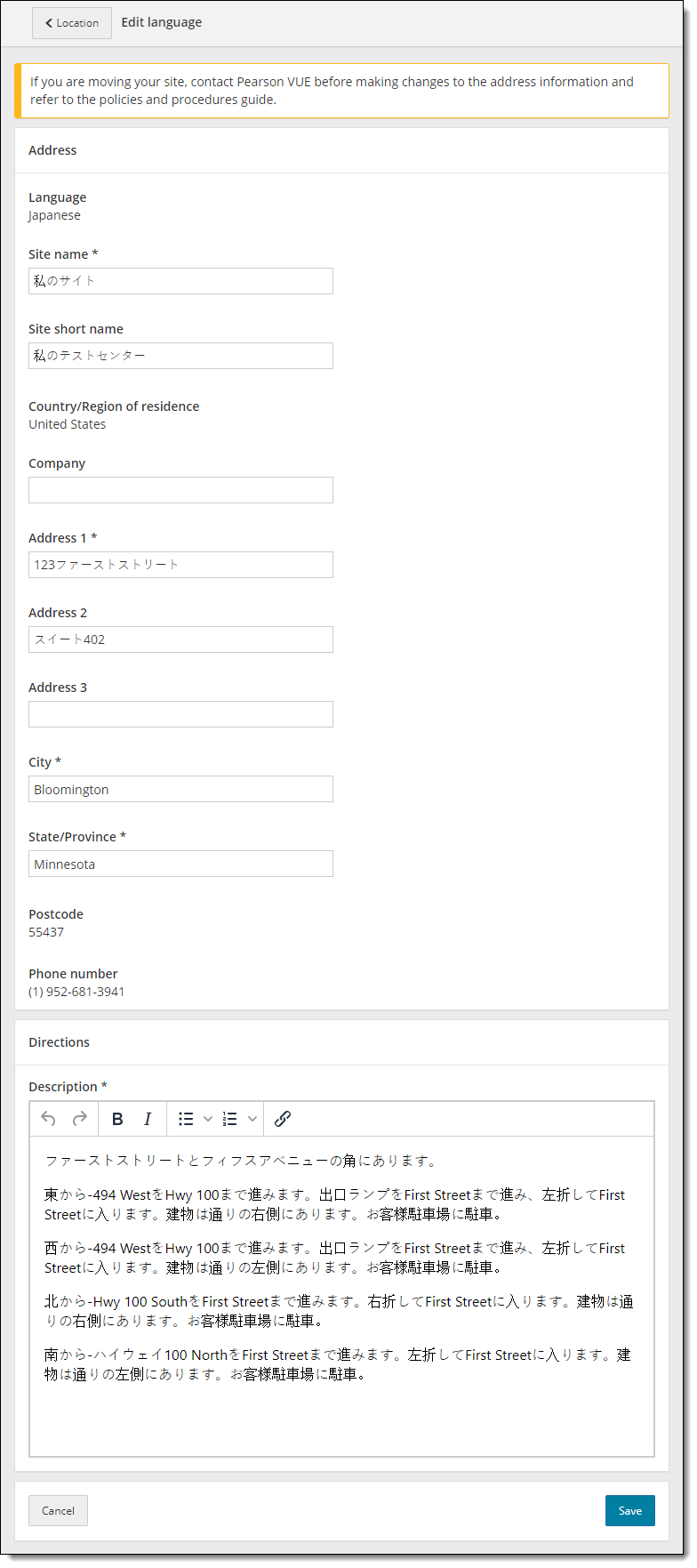
|
A message at the top of the page notifies you that if you are moving your site you must contact Pearson VUE before making any changes to the address information and refer to the Moving your test center to a new location topic in the Pearson VUE Authorized Test Center Policies and Procedures guide. The first time you edit the address and directions for your site, the directions are empty. You must enter the directions before you can save the changes. The Site name and the Country/Region of residence fields cannot be edited for the default language. These fields are pre-populated from the site configuration. Only Pearson VUE personnel may edit the Country and Site name. You are unable to edit the Default language (English). You are unable to edit the phone number and postcode when editing an alternate language, but the site name may be edited for alternate languages. |
- The following fields may be modified:
Note
These fields are used for geocoding the site so it can be found on map applications so candidates can get accurate directions to the site. It is critical that you provide accurate directions to ensure candidates can easily locate your site.
- Site name—required for additional languages. Site name cannot be edited for the default language.
- Site short name—provide a shorter name for your site rather than the official site name. Optional field.
- Company—enter a company name for the site. Optional field.
- Address 1—enter the street address for the site. Required field.
- Address 2—optional field.
- Address 3—optional field.
- City—enter the city where the site resides. Required field.
- State/Province— enter the state where site resides. Required dependent on the selected country.
- Postcode—enter the postcode where site resides. Required dependent on the selected country. Postcode cannot be edited for alternate languages because this is populated from the default language.
- Phone number—enter site phone number. Required field. This information is used by Person VUE personnel and candidates to contact the site. Phone number cannot be edited for alternate languages because this is populated from the default language.
- Directions—enter directions to your site from multiple locations. Provide enough details so candidates can easily locate your site. Required field.
- Click Save. A message reminds you to contact Pearson VUE if you are moving your site and reminds you to update the address and directions in all languages.


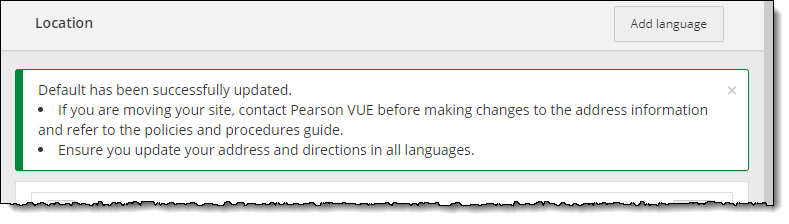
Pearson VUE Proprietary and Confidential